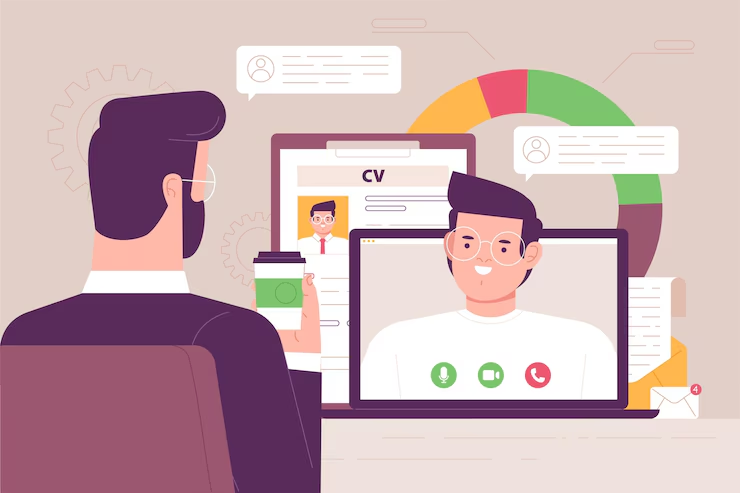Google Meet has become a popular video conferencing tool for work, school, and personal communication. As virtual meetings become more common, users often ask: do Google Meets have a time limit? This guide will explore the answer in depth, covering time limits for free and paid accounts, tips to manage your meetings, and how to extend sessions when needed.
Understanding Google Meet: What It Offers
Google Meet is part of Google Workspace (formerly G Suite). It allows users to host video meetings with participants across the globe. With features like screen sharing, recording, and breakout rooms, it supports both casual chats and professional meetings.
However, one key question always arises: do Google Meets have a time limit? The answer depends on your account type.
Time Limits for Free Google Accounts
If you’re using a personal Google account (not part of Google Workspace), time limits do apply.
Free Account Limits:
- One-on-one meetings: Up to 24 hours.
- Group meetings (3 or more participants): Limited to 60 minutes.
Once you hit the 60-minute mark in a group call, Google will notify you five minutes before the session ends. This gives you time to wrap things up or start a new meeting.
Time Limits for Google Workspace Users
If you’re using Google Meet through a Workspace subscription, the time limits vary based on the plan.
Google Workspace Individual:
- Group meetings: 24-hour limit.
Google Workspace Essentials and Business Starter:
- Group meetings: 60-minute limit.
Google Workspace Business Standard, Plus, and Enterprise:
- Group and one-on-one meetings: 24-hour limit.
So, do Google Meets have a time limit in paid versions? Yes, but the limit is typically much longer than the free version.
Plan Comparison Table
| Plan Type | 1:1 Meeting Time | Group Meeting Time |
|---|---|---|
| Free Google Account | 24 hours | 60 minutes |
| Workspace Essentials/Starter | 24 hours | 60 minutes |
| Workspace Individual | 24 hours | 24 hours |
| Business Standard/Plus | 24 hours | 24 hours |
| Enterprise Plan | 24 hours | 24 hours |
This chart makes it easy to understand the limits for each plan.
Why Google Has Time Limits
Time limits help Google manage resources efficiently. It also encourages businesses to upgrade to paid plans for extended features and longer meeting times.
That said, do Google Meets have a time limit even if you’re using it casually? Yes. If your meeting has more than two participants, the free version imposes a strict 60-minute limit.
How to Check If Your Meeting Is Nearing the Limit
Google Meet provides in-call notifications. About 5 minutes before the meeting is about to end, you’ll see a warning:
- “Your meeting will end in 5 minutes.”
This gives participants a chance to:
- Wrap up discussions.
- Share links or notes.
- Rejoin the meeting using a new link if needed.
Workarounds to Extend Meeting Time
Even though Google Meets have a time limit, there are ways to continue your session:
Start a New Meeting
When your session ends, create a new meeting link and share it with participants.
Upgrade to a Paid Plan
This is the easiest way to remove restrictions. Google Workspace offers several options depending on your needs.
Use Breakout Sessions
If you’re already using Workspace, take advantage of breakout rooms to split discussions. This can help manage time and extend productivity without exceeding time limits.
Tips to Maximize Meeting Efficiency
If you’re concerned about time limits, follow these tips:
- Share an agenda before the meeting.
- Stick to the schedule.
- Assign roles (moderator, note-taker).
- Use timers or meeting apps.
Managing time effectively reduces the impact of meeting limits.
Additional Features to Consider
Google Meet offers tools that enhance virtual meetings:
- Live captions: Useful for accessibility.
- Noise cancellation: Reduces background distractions.
- Screen sharing: Helps with presentations.
- Recording (available in paid plans): Useful for documentation and review.
While time limits are a concern, these features can help you get more done in less time.
Alternatives to Google Meet with Different Time Limits
If you need longer meeting durations and don’t want to pay, consider these options:
Zoom
- Free plan: 40-minute limit for group calls.
- Paid plans: Extend up to 30 hours.
Microsoft Teams
- Free plan: 60-minute limit (similar to Google Meet).
- Paid plans: Offer longer durations.
Cisco Webex
- Free plan: 40-minute limit.
- Paid plans: Longer durations and added features.
So, while Google Meets have a time limit, it’s competitive with other tools in the market.
Google Meet in Education
For students and teachers, Google Meet is often accessed via Google Workspace for Education. These accounts typically offer longer time limits, depending on the tier:
- Education Fundamentals: Up to 60 minutes.
- Education Standard and Plus: Up to 24 hours.
This makes it easier for schools to host full classes and lectures without interruption.
Common Questions About Google Meet Time Limits
What happens when the time limit is reached?
The call ends automatically. You’ll receive a prompt asking you to start a new meeting.
Can I rejoin after the meeting ends?
Yes. You can use the same link or generate a new one to continue the conversation.
Does Google Meet notify before ending the session?
Yes. A 5-minute warning is shown on screen before the session ends.
Can recording be paused and continued in a new meeting?
You need to start a new recording in the new session.
Do personal and Workspace accounts have the same limits?
No. Workspace accounts generally have longer or no practical limits compared to free accounts.
Conclusion
So, do Google Meets have a time limit? The answer is yes, but the limit depends on your account type. Free accounts allow 60-minute group meetings, while paid Google Workspace plans extend this limit up to 24 hours.
Understanding your plan’s features helps avoid interruptions and ensures smooth virtual collaboration. With tools like agenda planning, breakout rooms, and meeting reminders, you can make the most out of every session—even if time is limited.
If you frequently host longer meetings, upgrading to a Workspace plan might be worth considering. Either way, with the right preparation, you’ll be able to manage your time effectively and stay connected without hassle.