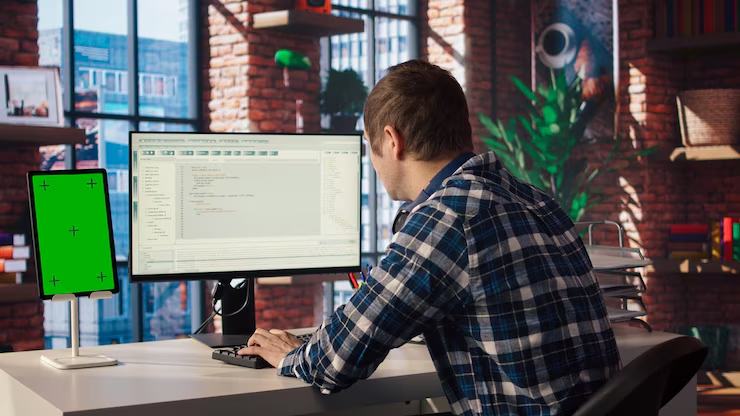Creating shortcuts on your desktop makes accessing your favorite websites faster and easier. Whether you use Google Chrome, Firefox, Edge, or Safari, this guide will show you exactly how to make a desktop shortcut for a website in just a few simple steps. No technical experience required.
Why Create a Desktop Shortcut for a Website?
There are several advantages to creating desktop shortcuts:
- Faster access to frequently visited websites
- No need to open your browser and type the URL
- Ideal for productivity tools, web apps, and work portals
- Great for users who prefer desktop-based navigation
Now, let’s learn how to make a desktop shortcut for a website on different browsers and operating systems.
How to Make a Desktop Shortcut in Google Chrome
Google Chrome is the most popular browser globally. Creating a shortcut is quick and efficient.
Step 1: Open the Website
Start by navigating to the site you want to shortcut.
- Open Google Chrome.
- Enter the website URL in the address bar and press Enter.
Step 2: Create the Shortcut
- Click the three vertical dots in the top-right corner.
- Select More tools > Create shortcut.
- Enter a name for the shortcut.
- Check “Open as window” if you want it to open separately from Chrome.
- Click Create.
The shortcut will now appear on your desktop.
Step 3: Customize Your Shortcut (Optional)
To personalize your shortcut icon:
- Right-click the shortcut.
- Select Properties.
- Under the Web Document tab, click Change Icon.
- Choose a different icon or upload your own.
How to Make a Desktop Shortcut in Microsoft Edge
Microsoft Edge also allows easy shortcut creation.
Step 1: Launch Edge and Visit the Website
- Open Microsoft Edge.
- Go to the website you want to use.
Step 2: Create the Shortcut
- Click the three dots at the top-right.
- Choose More tools > Pin to taskbar or Pin to Start.
- For desktop, drag the address bar icon to your desktop.
This simple drag-and-drop method is one of the easiest ways to understand how to make a desktop shortcut for a website.
How to Make a Desktop Shortcut in Mozilla Firefox
Firefox users can follow a similar process.
Step 1: Go to the Website
- Open Firefox.
- Visit your desired website.
Step 2: Drag the Lock Icon
- Click and hold the lock icon next to the address bar.
- Drag it to your desktop.
You now have a working desktop shortcut linked to that website.
How to Make a Desktop Shortcut on Windows
Windows users can also create website shortcuts manually.
Step 1: Right-Click on Desktop
- Right-click on an empty area of your desktop.
- Select New > Shortcut.
Step 2: Enter Website URL
- Type or paste the website URL (e.g., https://www.example.com).
- Click Next.
- Name your shortcut.
- Click Finish.
This method works regardless of which browser you use.
How to Make a Desktop Shortcut on Mac
Mac users can also create shortcuts easily using Safari or Chrome.
Using Safari
- Open Safari and visit the website.
- Resize the Safari window so you can see your desktop.
- Click and drag the URL from the address bar to the desktop.
Using Chrome on Mac
- Open the website in Chrome.
- Click the three-dot menu.
- Choose More Tools > Create Shortcut.
- Name the shortcut and click Create.
Chrome shortcuts created this way often open in a standalone window.
How to Make a Desktop Shortcut Using a Bookmark
If you’re using bookmarks and want to convert one to a desktop icon:
- Open your browser and go to the Bookmarks Manager.
- Right-click your saved bookmark.
- Select Copy link address.
- Right-click your desktop > New > Shortcut.
- Paste the link and name the shortcut.
This is another effective way to apply what you’ve learned about how to make a desktop shortcut for a website.
Tips for Managing Desktop Shortcuts
Keeping your shortcuts organized enhances productivity:
- Group shortcuts into folders (e.g., Work, Personal, Tools).
- Rename shortcuts for clarity.
- Use custom icons to distinguish between websites.
- Remove unused shortcuts regularly.
How to Make a Desktop Shortcut for a Website That Requires Login
Some users ask whether this works with password-protected websites. Yes, but keep this in mind:
- Most shortcuts lead to the login page unless you’ve saved login credentials.
- Enable auto-login using your browser settings.
- Do not create shortcuts for sensitive sites on public computers.
Making Web Apps Feel Like Desktop Apps
Some web tools like Gmail, Trello, and Google Docs benefit from a standalone feel. Here’s how to do it:
- Open the website in Chrome.
- Click the three-dot menu > More tools > Create shortcut.
- Check “Open as window.”
Now it feels like a native app, and you know even more about how to make a desktop shortcut for a website.
Benefits of Using Desktop Shortcuts
- Saves time
- Easy to use, even for beginners
- Reduces browser clutter
- Perfect for repetitive tasks or daily tools
Whether you’re managing projects or checking your email, desktop shortcuts simplify your routine.
Troubleshooting Shortcut Issues
Here are common problems and solutions:
Shortcut Doesn’t Work
- Recheck the URL.
- Make sure the internet connection is active.
- Delete and recreate the shortcut.
Icon Doesn’t Appear Properly
- Refresh your desktop.
- Reassign the icon using Properties > Change Icon.
Shortcut Opens in Wrong Browser
- Change your default browser settings under System Preferences (Mac) or Default Apps (Windows).
Frequently Asked Questions
Can I create a shortcut for any website?
Yes, as long as it has a valid URL. Some apps may restrict behavior but most websites work fine.
Will my shortcut work offline?
Only if the website supports offline access. Otherwise, an internet connection is required.
Can I add a shortcut to my Start Menu?
Yes. On Windows, right-click the shortcut > Pin to Start.
Do these shortcuts work on all devices?
They work on Windows and macOS desktops. Mobile shortcuts are created differently.
Conclusion
Now that you know how to make a desktop shortcut for a website, you can streamline your workflow and save time every day. This guide walked you through various methods using different browsers and operating systems. From Chrome to Safari, and Windows to Mac, creating shortcuts is easier than ever.
With just a few clicks, you can launch your favorite sites directly from your desktop. So start organizing, stay productive, and make your browsing experience more efficient today.